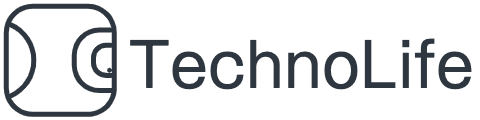この記事に書いてあること
- 開発ユーザ追加方法
- webhookURL追加方法
- pythonでのslack api使用例
開発ユーザ追加方法
左のメニューの[Collaborators]→[Add a member]→ユーザー名入力
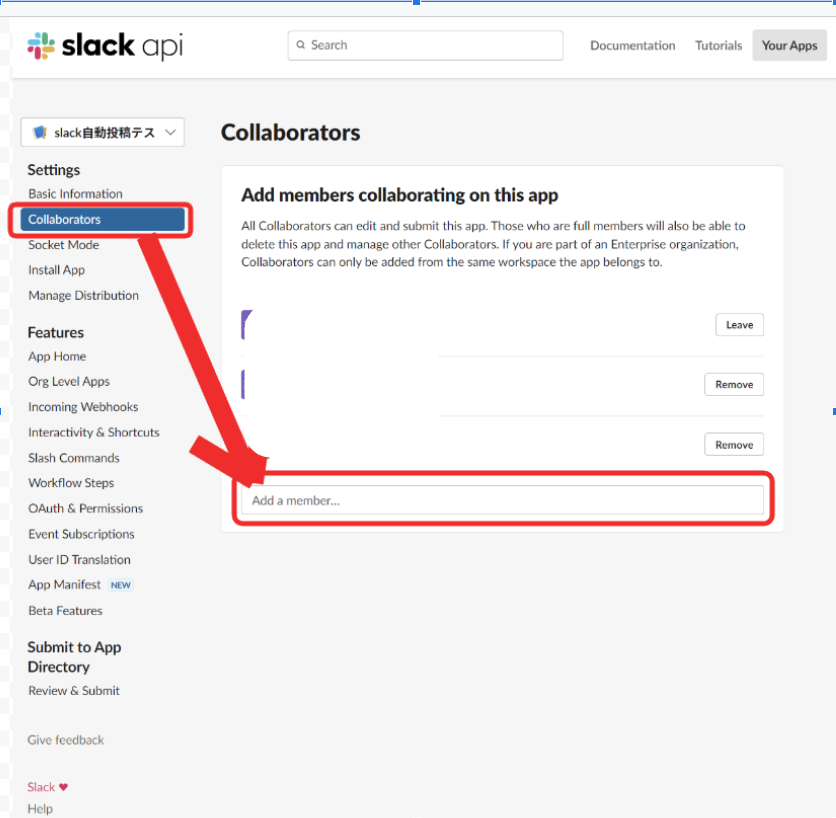
webhookURL追加方法
左メニューの[Basic Information]→[Incoming Webhooks]
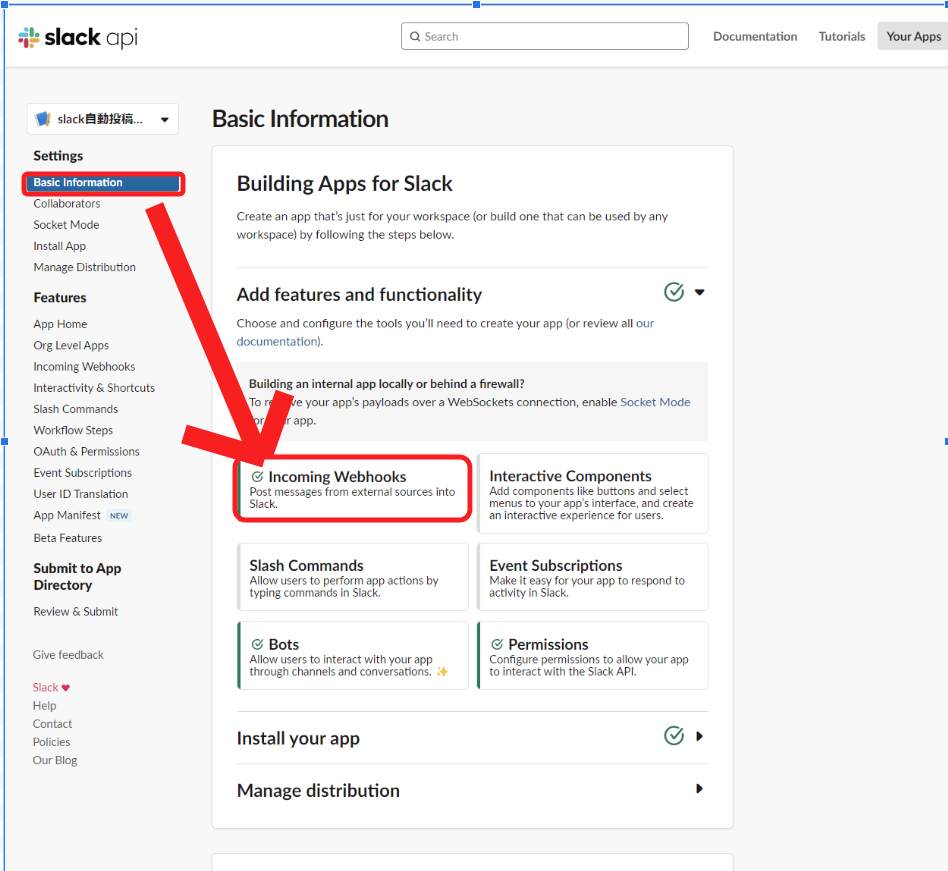
→[Add New Webhook to Workspace]
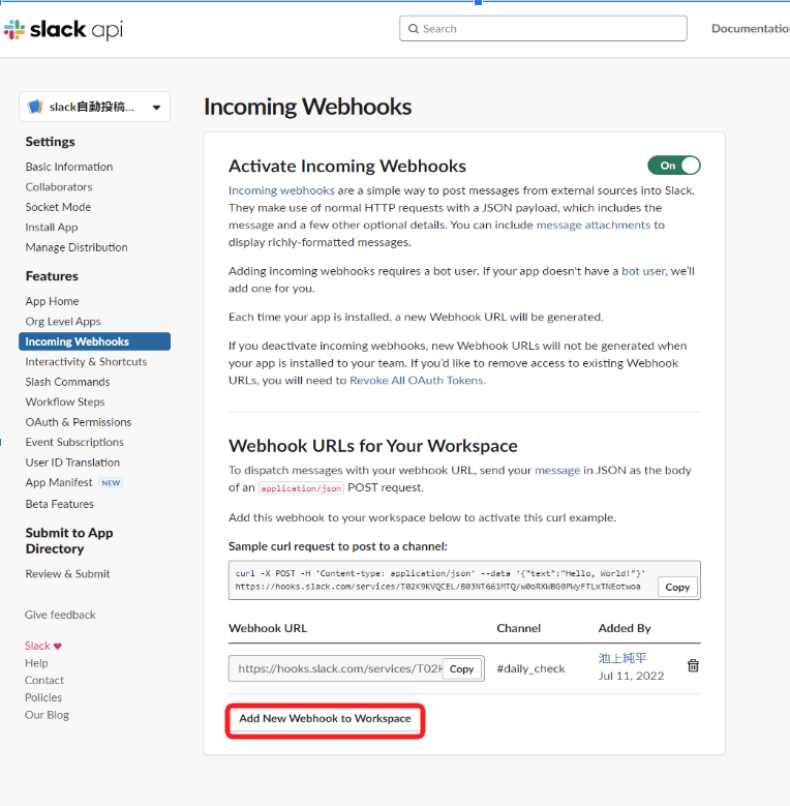
→[チャンネルを検索]でチャンネル名を選択→[許可する]
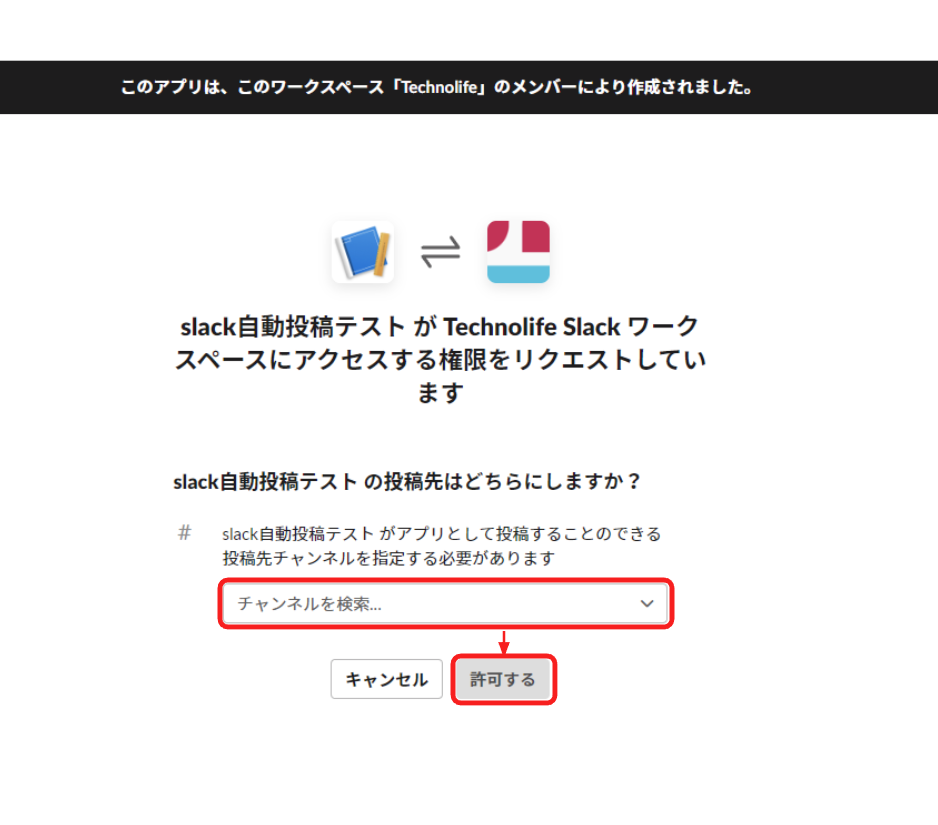
webhook URL使い方(python)
webhook->投稿したいチャンネルのURLをcopy
(今回はtl_ikegamiに投稿テスト)
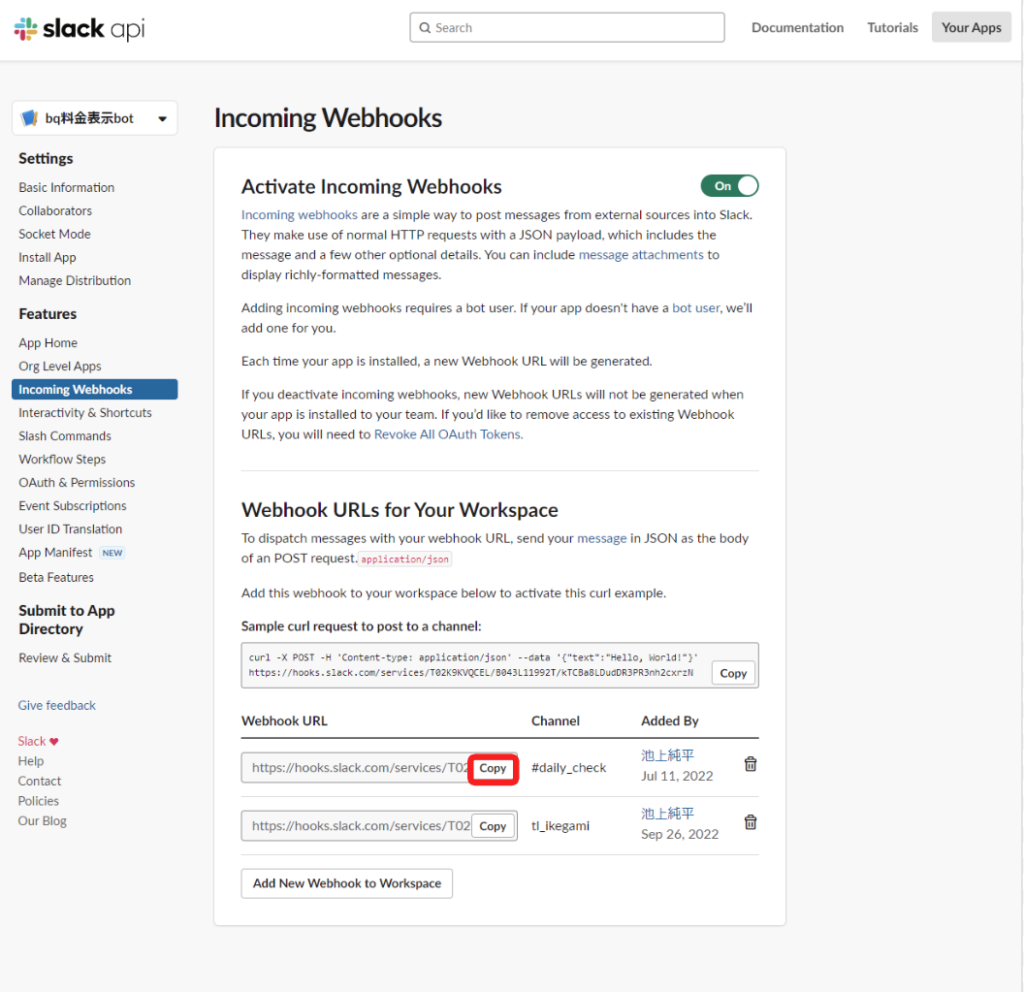
下のコードの”コピーしたURLを入力”にURLを入力します。
import requests
import json
if __name__ == '__main__':
webhook_url = "コピーしたURLを入力"
message = "hellowworld"
requests.post(webhook_url, data=json.dumps({'text': message}))
#tl_ikegamiチャンネルに"helloworld"と投稿する実行すると下の画像のように投稿ができるようになります。
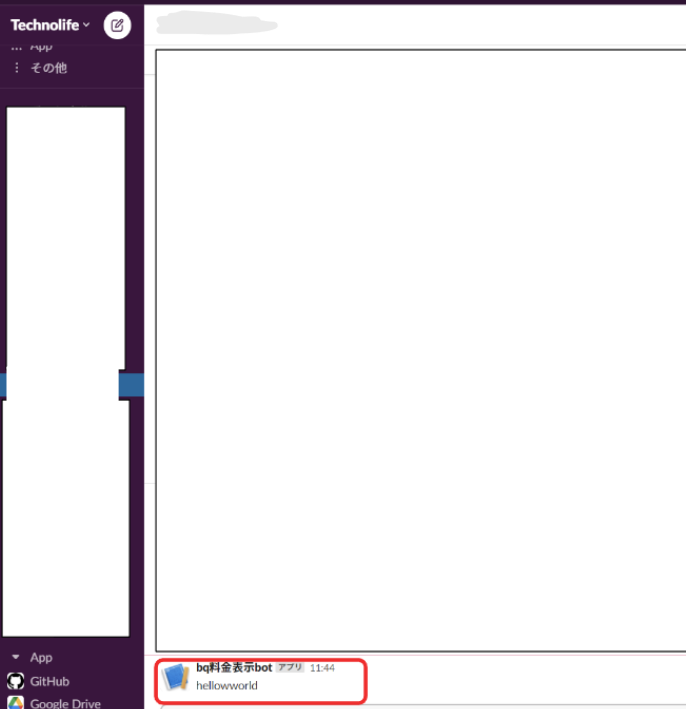
最後に
slackapiに他ユーザーを追加することで他の人にslackbotの管理を任せることができるようになります。
また、pythonを使ってslackに文字を投稿することができました。応用するとslackに自動投稿ができるようになります。
DMP構築のご相談
お気軽にお問い合わせください